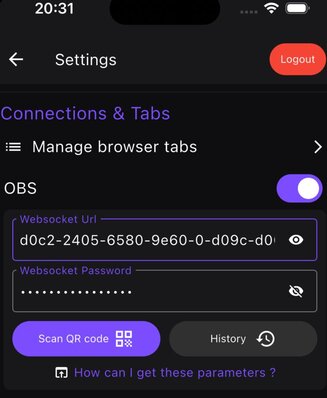Setup OBS Websocket
Quick tutorial to use the OBS functionnality outside of your local network.
LezdCS
6/10/2024
OBS WebSocket
If you have an OBS Studio version above 28.0.0 then the websocket plugin is already included in your OBS Studio.
If not, please get the latest OBS WebSocket version.
- In the "Tools" menu you should have the “obs-websocket Settings” submenu available
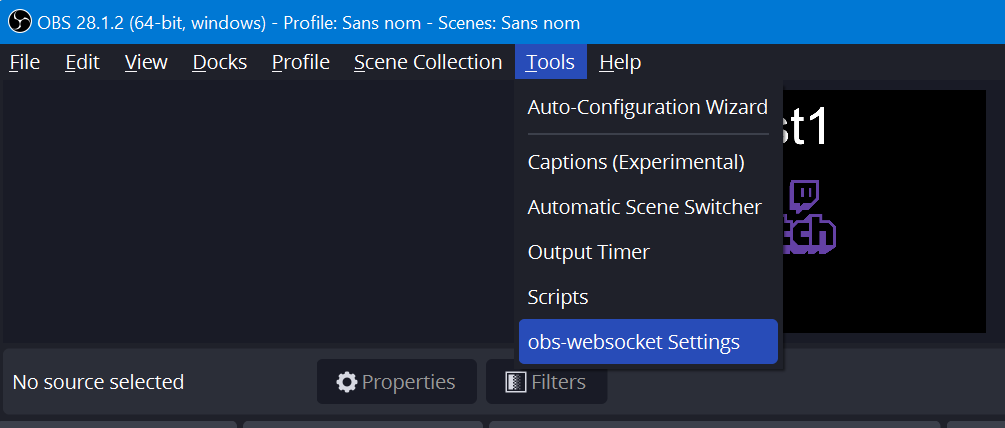
- It will open a pop-up window:
- Enable the websocket please check the box "Enable WebSocket Server".
- Click on "Show Connect Info"
- Here is the password you need to put into the IRL Link OBS settings.
- (optional) If your OBS Studio is on the same network as your phone with IRL Link you can use the Server IP provided and the server port or localhost:4455. If not please continue to the next step.
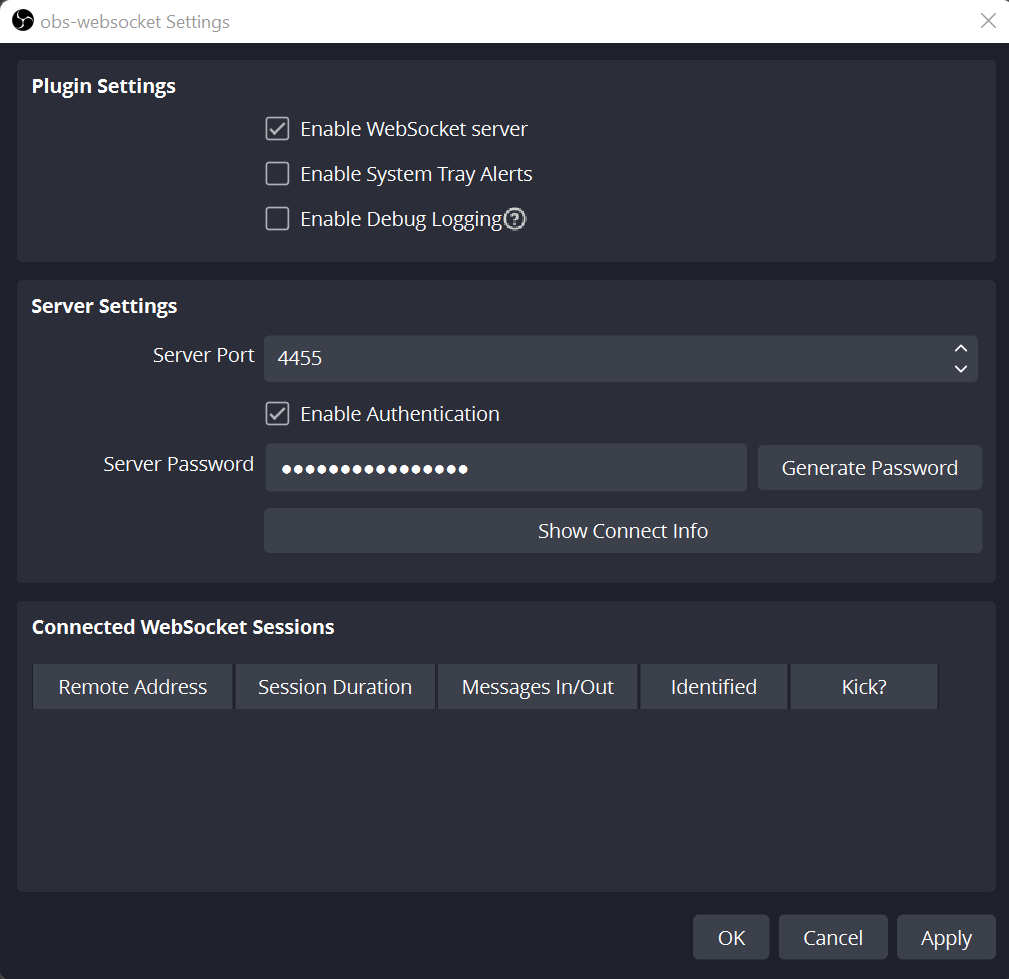
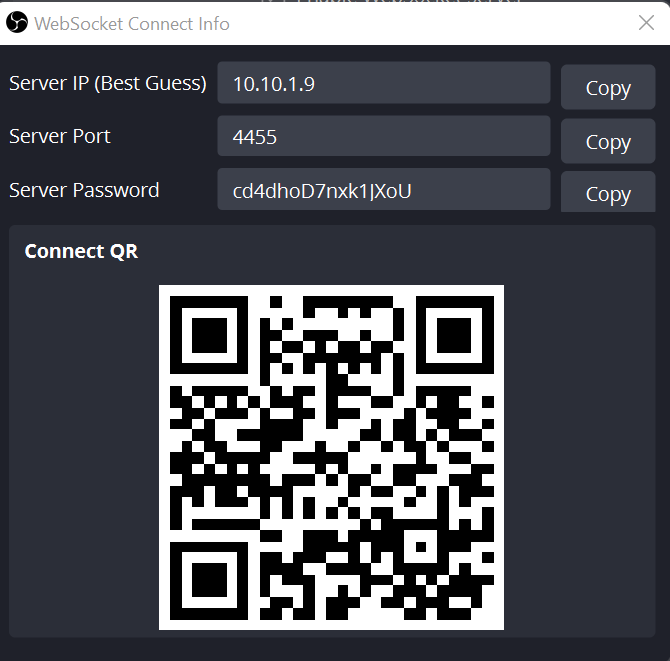
Ngrok
To interact with your OBS remotely you will need to expose your OBS WebSocket to the public internet, this is why we will use ngrok. It has a free plan that will match most of your needs.
- Create an account and stick to the free plan
- Download Ngrok
- Launch ngrok.exe
- Enter in the console:
ngrok http 4455
or if you want to use the ngrok free static domain
ngrok http --url=your.static.domain 4455
Now something like this should appear:
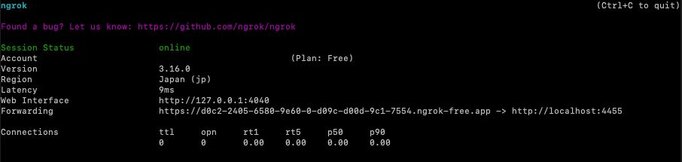
IRL Link
- Go to the settings page and turn on the OBS connection.
- Enter the https URL that ngrok gave you as the Websocket URL.
- If you have a password on your OBS WebSocket then specify it in the password textfield.
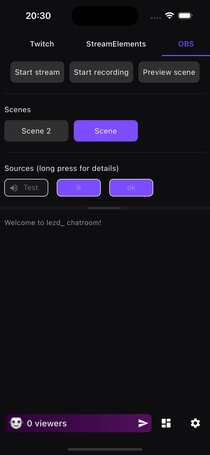
See also...
No data